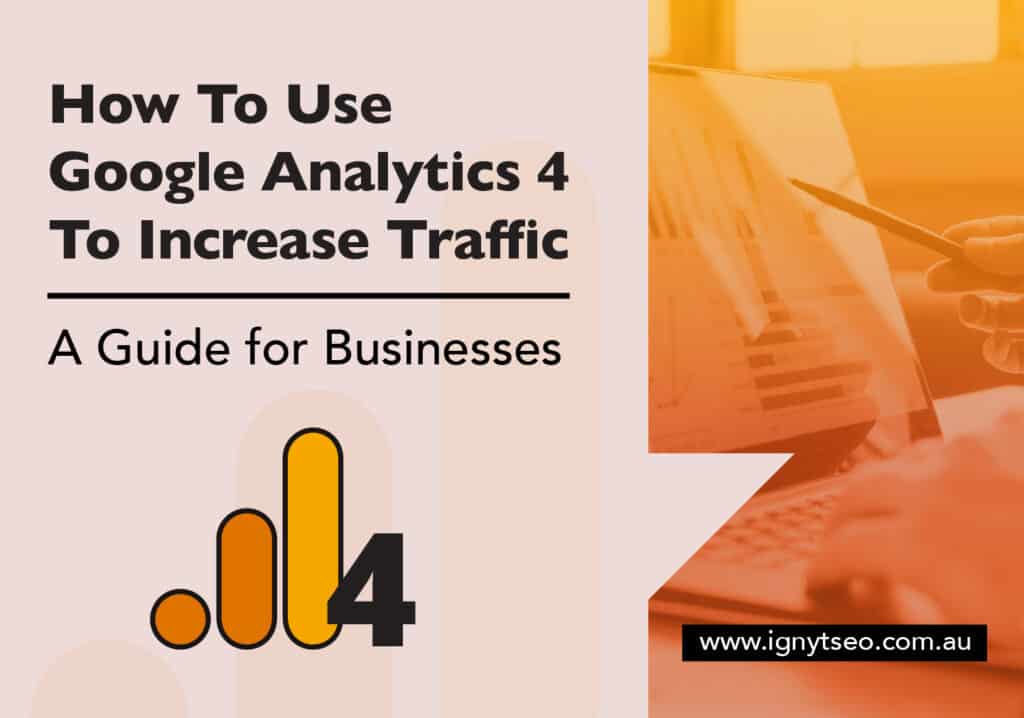If you own an online business, you have likely read a thousand times that “generating traffic is key to success.”
This process can be much easier said than done.
A tool that can help is something called GA4.
It is your key to unlocking the door of success and increasing organic traffic to your website.
This article will show you what it is and how to use Google Analytics to increase traffic and grow your business.
We’ll discuss the advantages of using Google Analytics 4 and tips and tricks to help you set up your campaigns for success and track results.
By following this guide, you will learn how to make smart decisions about your marketing strategies and how using analytics to drive traffic is a great way to grow your business.
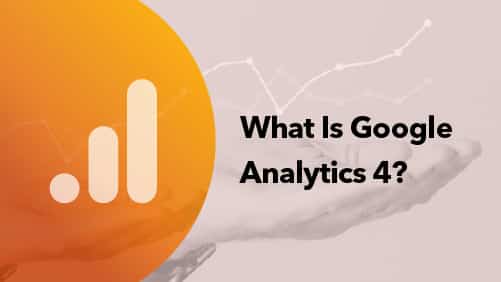
First: What Is Google Analytics 4?
Google Analytics 4 (GA4) is the latest version of Google Analytics, a free web analytics service offered by Google that tracks and reports website traffic.
It provides insights into how users interact with your website, including how they found your site, how they navigate through it, and what actions they take.
This information can help you understand your website’s performance and identify opportunities for improvement.
One of the main features of GA4 is its ability to track users across devices and marketing channels, providing a more comprehensive view of your target audience.
It also includes enhanced machine learning capabilities, automatically identifying trends and insights that traditional analytics tools might miss.
In addition to tracking website traffic, GA4 also includes features for measuring the effectiveness of your marketing campaigns and the performance of your website on various devices.
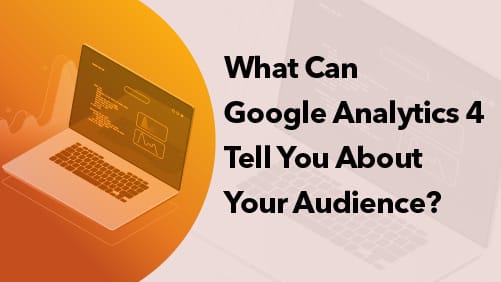
What Can Google Analytics 4 Tell You About Your Audience?
It’s surprising how much data about your website visitors you can gather from GA4.
Let’s look at the ten metrics GA4 provides and how this priceless information can tell you much about your audience. Let’s look at
- Sessions
- Users
- Bounce rate
- Devices
- Average time on page
- Exit pages
- Acquisition
- Event count
- Pageview and Pages Per Session
- Landing Pages
Understanding these metrics will give you the information you need to create better content and more effective marketing campaigns.
Sessions
A session is a period of time that a user actively engages with your website.
During a session, a user can view multiple pages or screens and perform various interactions, such as clicking on links or buttons.
The session ends when a user leaves your website or if there is a period of inactivity that exceeds a certain threshold (usually 30 minutes).
The sessions metric in GA4 also counts the total number of sessions that occurred on your website over a given time period.
This metric is a useful way to measure your site’s overall engagement and activity and then compare it to different segments of your audience.
It’s important to note that sessions in GA4 include both new and returning users, making it a good indicator of the overall reach of your website.
Users
The user metric measures the number of users engaged with your website over a given period.
Unlike the sessions metric, which counts the number of sessions regardless of whether the same device initiated them, the user metric counts each device only once, even if it has generated multiple sessions over time.
This metric helps understand the size of your audience and how it has changed over time.
Comparing user data can also help you identify trends and patterns in your audience demographics, such as whether you are attracting new users or whether there are certain times of day or week when your audience is more active.
Bounce Rate and Engagement Rate
The bounce rate is a metric that measures the percentage of single-page sessions where a user views only a single page on your website before leaving.
A bounce is when a user leaves your site or app from the same page they entered without interacting with the page, such as clicking a link or button.
You calculate the bounce rate by dividing the number of bounces by the total number of sessions and expressing the result as a percentage.
So, a bounce rate of 50% means that half of all sessions on your website or app resulted in a bounce.
A high bounce rate can indicate that users are not finding the content they are looking for.
If that’s the case, you need to optimise the content to keep them engaged.
On the other hand, a low bounce rate may indicate that users are finding the content they are looking for and engaging with it.
It’s important to note that not all bounces are a bad thing. It depends on your business and goals.
For example, a landing page with a single form or phone number to contact will have a higher bounce rate because it’s a successful conversion; the user doesn’t need to go to other pages on the website.
To analyse the bounce rate and understand why users bounce, you can use other GA4 metrics and custom reports to get more insights, such as geographic location, the device, or the type of audience bouncing more.
Commenting further on Engagement rate, Google says “Engagement rate and bounce rate show you the number of sessions in which users engage with your site or app.Engagement rate shows the percentage of engaged sessions.
Bounce rate shows the percentage of sessions that weren’t engaged. Bounce rate is the inverse of engagement rate.”
Devices
The devices metric shows essential data on the number of sessions on your website, grouped by the type of device used.
This metric helps you understand which devices your audience uses to access your website and how their behaviour varies across different device types.
The devices metric is broken into several categories.
- Desktop computers
- Laptops
- Mobile devices
- Tablets
It is also possible to see the breakdown of the specific brands and models of devices accessing your website.
The devices metric can help you understand how your audience engages with your website and how their behaviour varies across different devices.
For example, users accessing your site on mobile devices tend to have shorter sessions and visit fewer pages than on desktop computers.
Using this metric, you can understand which devices are more popular in your audience and decide how to optimise your website for different devices.
Average Time on Page
The average time on page metric measures the average length of time users spend on a specific page of your website.
To calculate the average time on a page, divide the total time spent on the page by the number of pageviews.
This metric helps you understand how engaging your content is and how well it holds your audience’s attention.
Pages with a high average time on page indicate that the content on that page is interesting and relevant to your audience.
Pages with a low average time on page typically suggest that the content could be more engaging or that users are not finding what they are looking for.
It’s worth noting that factors such as the user’s internet connection, browser and device performance can affect this metric.
Using this with other engagement metrics is always important to better understand how users interact with your website.
Exit Pages
The exit pages metric measures the number of times users have left your website from a specific page.
It tells you which pages have the highest exit rate or percentage of users who leave your website after viewing that page.
Exit pages can help you identify problem areas on your website, such as pages that are confusing or not useful to users.
By identifying these pages, you can make changes to improve the user experience and reduce the number of exits from your website or app.
Again it’s important to remember that factors, such as user’s needs and goals, contribute to exit page data.
So you will need to use this metric in combination with other engagement metrics such as bounce rate, time on page, and pages per session.
Acquisition
The Acquisition metric provides information about where your website’s traffic is coming from and how users find your site.
It lets you see which channels, such as organic search, paid advertising, social media, or referral traffic, drive the most traffic to your site.
You can find acquisition data in the “Acquisition” category on the GA4 platform.
This category includes several reports that provide information on where users came from before they landed on your website.
- The “Overview” report provides an overview of the channels driving traffic to your site, such as organic search, paid advertising, social media, and referral traffic.
- The “All Traffic” report allows you to see the breakdown of where your traffic sources are coming from and how users are finding your site. You can see the number of sessions, the percentage of new sessions, and the bounce rate for each channel.
- The “Channels” report provides an overview of how users find your site.
- The “Source/Medium” report lets you see the specific sources and mediums driving traffic to your site. For example, you can use this report to see the particular websites driving referral traffic to your site.
- The “Search Console” report shows you how your website performs on search engines, how many clicks, impressions and the click-through rate. It also shows which queries drive the most traffic to your website.
Using the acquisition metric, you can understand which channels drive the most traffic to your site and which generate the most conversions.
This will help you when allocating your marketing budget and resources.
Event Count
The event count metric measures the number of times a specific event has occurred on your website.
An event can be any interaction you want to track on your website, such as
- Button clicks
- Form submissions
- Video plays
- File downloads and more
This metric allows you to track user behaviour on your website and gain insights into how users interact with your site.
It gives you insights into which elements of your website or app are more engaging for users, which have a higher conversion rate, and which are not being used.
This helps you identify areas on your website that have room for improvement, resulting in better user engagement and higher conversions.
Pageview and Pages per Session
The pageview metric measures the number of times users have viewed a specific page on your website.
It tells you how many times a page has been loaded or reloaded by a user.
On the other hand, the pages per session metric measure the average number of pages a user views during a single session on your site.
To calculate this, divide the total number of pageviews by the number of sessions.
The pageview metric explains how popular a page is among your audience.
Pages with a high number of pageviews may indicate that the content on that page is interesting and relevant to your audience.
Pages per session, on the other hand, tell you how engaging and informative your website is for your users and how well it retains their interest.
Pages per session give you insight into how well your website or app keeps users engaged, guiding them through the website and encouraging them to visit multiple pages.
Landing Pages
A landing page is the first page users see when they arrive at your website.
The landing pages metric measures the number of times users have viewed a specific page as the first page of their session.
By understanding how many users are arriving at specific pages as their first page, you can get insights into which pages are most successful in attracting and engaging new visitors.
You can also use this metric to identify pages needing improvement in user engagement or conversion rate.
The landing page metric is also a great way to measure the effectiveness of your digital marketing campaigns.
It allows you to track how many users are arriving at a specific page as the first page of their session, which can tell you which channels are driving the most traffic to your website and how effective they are in getting people interested in your product or service.
Understanding these ten metrics helps you to understand how users interact with your site and how effective your digital marketing campaigns are.
It offers precious insight into how you can adjust to optimise the user experience and increase conversions.
Start tracking these ten metrics today and get the most out of Google Analytics 4.
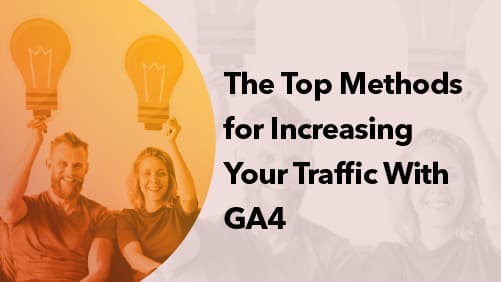
The Top Methods for Increasing Your Traffic With GA4
Now you understand how you can use GA4 to measure user engagement, track campaigns and understand the efficacy of your website, time to put that knowledge into action.
Let’s look at five actionable methods for increasing organic search traffic using Google Analytics and how you can use the data to your advantage.
1. Link Your Search Console Account to the GA4 Platform
Hopefully, you already have a Google Search Console account set up and verified at this stage.
If not, it’s best to do that first. Linking your Search Console account with GA4 allows you to gain even more insight into how your website performs in organic search results.
Your search console is an invaluable tool for tracking the performance of your website and identifying areas of improvement.
By connecting it to GA4, you can use the data to identify keywords driving traffic to your website and optimise them further.
You can also use this data to monitor changes in search engine ranking and ensure that your content remains current and relevant.
2. Understanding Keyword Intent
You not only want to drive traffic to your website, but you also need the right kind of traffic.
You want to attract the right visitors who will engage with your content and convert into customers.
To achieve this, you need to understand the intent behind user keyword searches and tailor your content accordingly.
There are four types of keyword intent.
- Informational is when users look for information, such as facts or statistics
- Navigational is when users look to find a specific website or link
- Transactional is when users look to purchase something online
- Commercial is when users do research before making a purchase
Understanding the differences between these keyword types can help you optimise your website content, target the right keywords and attract the right kind of users.
For example, targeting transactional and commercial keywords will help you attract potential customers over informational or navigational keywords if you sell online products.
Imagine you own an online clothes store. Some examples of transactional keywords for an online clothing store would be
- “buy [product name]”
- “purchase [brand name]”
- “order [product type]”
- “discount [product category]”
- “sale [product size]”
- “cheap [product colour]”
- “shop [product style]”
- “online [product material]”
- “buy now [product feature]”
- “add to cart [product occasion]”
Now some examples of commercial keywords for an online clothing store are
- “[product name] clothes”
- “[brand name] clothing”
- “[product type] fashion”
- “[product category] apparel”
- “[product size] clothing”
- “[product colour] dress”
- “[product style] shirt”
- “[product material] pants”
- “[product feature] clothing”
- “[product occasion] outfits”
Once you understand the intent of your keywords, use the Queries report in GA4 to identify which keywords are driving the most traffic on what pages.
Once you have figured out which keywords are most popular for a landing or product page, you can take that knowledge and optimise the rest of your website.
3. Analyse Page Loading Times
Did you know that 40% of visitors abandon a website if it takes more than 3 seconds to load?
While you may have optimised your website for SEO and content, optimising the pages for loading speed is just as important.
You will find Core Web Vitals through your search console that you have already synced to GA4.
This is a set of metrics that measures web pages’ loading speed, interactivity and visual stability.
If you notice any discrepancies in the Core Web Vitals report, use GA4 to identify which page elements are causing bottlenecks and slowing down page loading.
Once you have identified what is causing your page to load slowly, you can make the needed changes to ensure that your site’s average page load times are as fast as possible.
4. Check for Link Building Opportunities
Through the GA4 platform, go to Reports » Acquisition » Traffic Acquisition. This report will show you referral traffic, which is traffic coming from other websites.
Analysing this data can help you identify potential link-building opportunities.
If you notice a website sending high amounts of referral traffic to your site, use GA4 to find out how they are linking to your website and how much authority the website has in the SERPs (Search Engine Results Pages).
If you find a website with high domain authority, try to reach out and ask if they could provide more links to other pages on your site.
This method is a great way to increase referral traffic to your site and boost SEO rankings.
5. Use the Channel Grouping Path Report
The Channel Grouping Path report in GA4 can be a useful tool to identify where website visitors are coming from and what channels they used to get there.
The report will break down the journey for each user, showing you which channels first drove them to your site and what other channels contributed before the user converted or left your site.
By identifying and understanding the user’s journey, you can create and optimise marketing campaigns targeting specific channels more effectively.
For example, let’s say you find that most of your website visitors come from search engines and then also use social media to complete their purchase.
In this case, you could focus more on SEO and create campaigns targeting users who have already visited your site from social media.
Using GA4’s Channel Grouping Path report, you can better understand how users interact with your website and optimise your marketing campaigns accordingly.
By following these five steps, you can use Google Analytics (GA4) to increase traffic and maximise the visibility of your website in search engine results pages.
With better insights on keyword intent, page loading times and channel grouping paths, you can be sure to get the most out of GA4.
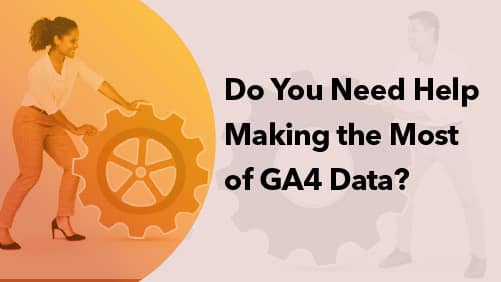
Do You Need Help Making the Most of GA4 Data?
Google Analytics (GA4) is a fantastic tool that you can use to increase organic search traffic to your site.
Although, the tips and methods we have looked at in this article can take time to understand and master.
If you need help making the most of your GA4 data, our team of experienced digital marketers at Ignyt SEO can help.
Our SEM (search engine marketing) and SEO (search engine optimisation) specialists can use Google Analytics (GA4) data to optimise your site, target the right audience, increase traffic and conversions and a whole lot more!
We know that many business owners like you are short on time, so why not let our team of specialists do the hard work for you?
Contact us today to find out how we can help.